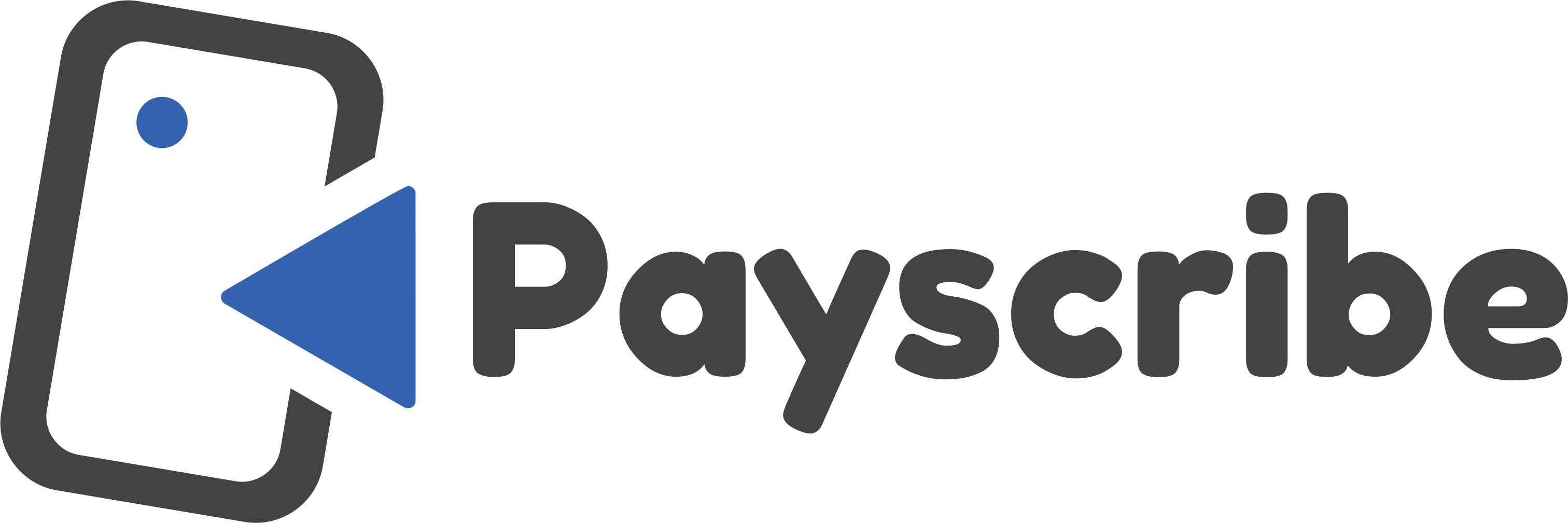Introduction: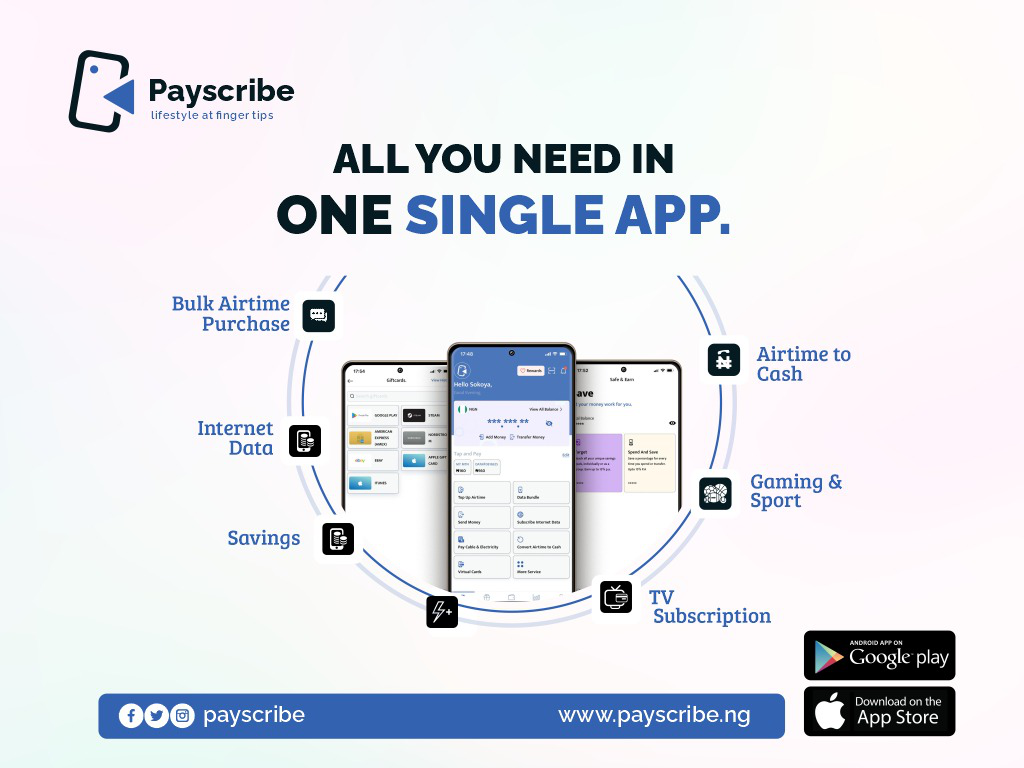
Step 1: Log In to Your PayScribe.ng Account
Visit the official PayScribe.ng website and log in to your account using your registered email address and password. If you haven't created an account yet, refer to our previous guide on signing up for PayScribe.ng.
Step 2: Navigate to the Quick Pay Section
After logging in, you will be redirected to your account dashboard. Locate and click on the "Quick Pay" or "Make a Payment" option. This will take you to the Quick Pay section.
Step 3: Enter the Payment Details
In the Quick Pay section, you'll find a form where you can input the necessary payment details. Start by selecting the type of payment you wish to make, such as bills, products, or money transfers.
Step 4: Provide Recipient Information
Depending on the payment type you selected, you will need to provide specific recipient details. For bill payments, enter the recipient's information, including the name, account number, and any additional required details. If you're making a purchase, enter the vendor's information, such as the name, contact details, and product details.
Step 5: Enter Payment Amount and Currency
Specify the payment amount in the appropriate field. If applicable, choose the currency you wish to use for the transaction. PayScribe.ng typically supports multiple currencies, but ensure that you select the correct one for your transaction.
Step 6: Review and Confirm the Payment
Double-check all the entered information to ensure accuracy. Take a moment to review the payment details, recipient information, and payment amount. If everything appears correct, click on the "Confirm" or "Pay" button to proceed.
Step 7: Complete the Payment
PayScribe.ng will provide you with various payment options based on your account settings and the chosen payment type. You may be able to use your linked bank account, debit card, or any other available payment methods. Follow the on-screen instructions to complete the payment process securely.
Step 8: Verify the Payment Status
After completing the payment, PayScribe.ng will provide you with a confirmation message or receipt. Take note of any transaction reference number or receipt details for future reference. You may also receive an email notification with the payment details.
Conclusion:
Using PayScribe.ng Quick Pay is a convenient way to make fast and hassle-free payments online. By following this step-by-step guide, you can navigate through the payment process smoothly, ensuring accurate information and secure transactions. Take advantage of PayScribe.ng's Quick Pay feature to simplify your payment experience and enjoy the convenience it brings to your financial transactions.